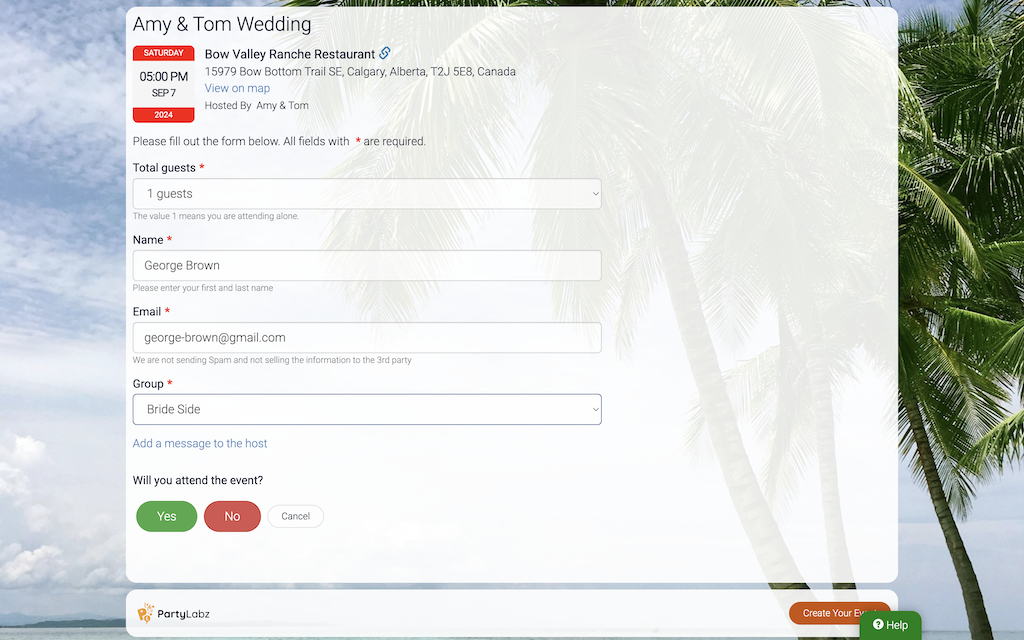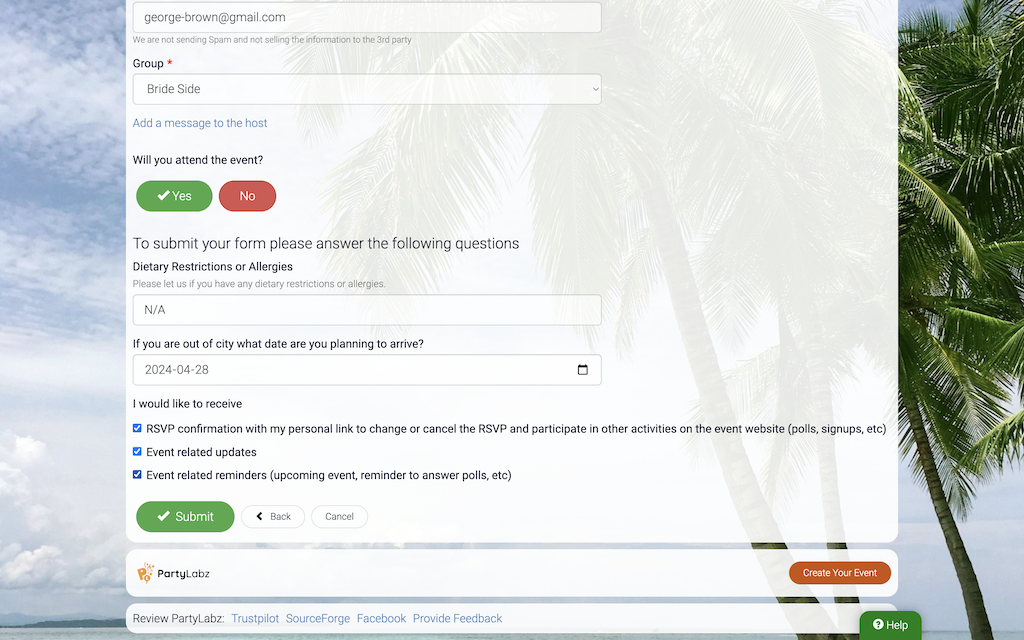This document answers the question how to RSVP to an event created with PartyLabz. Below is a description of event RSVP options available for guests.
Invitation with Event Website Public URL or QR Code
PartyLabz makes it easy for event hosts to send invitations. They can share a link to the event website through WhatsApp, Facebook, paper invites, or other preferred methods.
In this case, the RSVP process looks like the following:
Step 1: Look for a link that resembles the one below:

This link typically comprises a domain name and an event ID. PartyLabz's official domains include partylabz.com, plsrsvp.me, ursvp.me, and plbz.me.
Additionally, links may be shortened using URL shortener services like BitLy. The shortened links should bring you to one of official domains.
Click on the link or scan the QR code with your mobile device. This action will open the event website in your web browser.
Step 2: Take a moment to read the event details provided on the website. Familiarize yourself with the event's date, time, location, and any other relevant information.
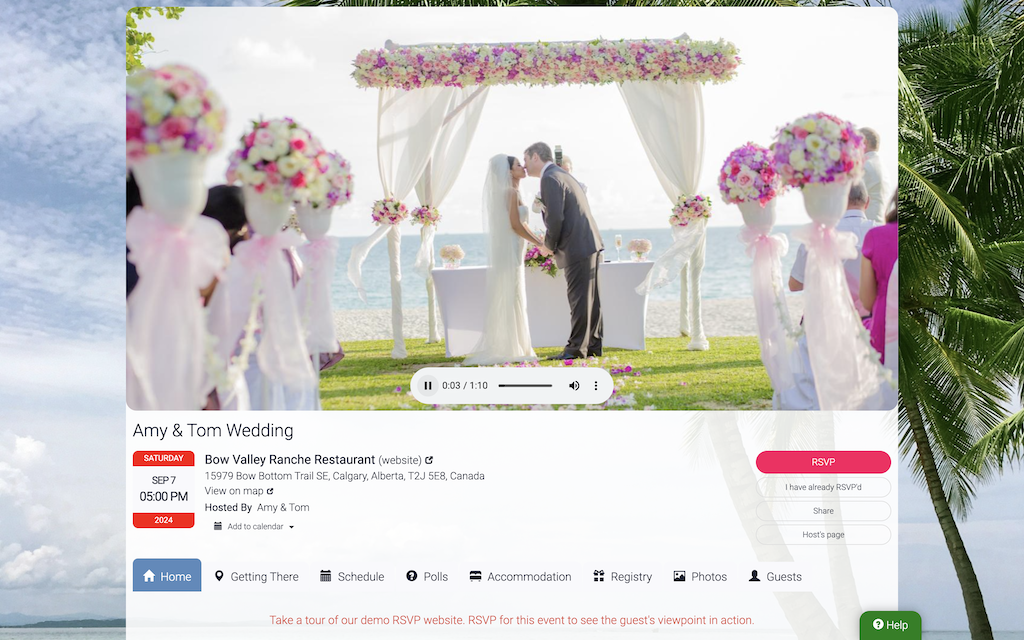
Step 3: To submit your attendance decision, locate and click the "RSVP" button on the event page. Please be aware that event hosts may choose to customize the button's label. Clicking this button will direct you to the page with an RSVP form.
Step 4: The RSVP form will prompt you to:
- Indicate the number of people in your group.
- Provide your name and email address. We will not use the email to send you spam. We need your email to send you a link in case you want to change your RSVP later.
- If desired, or if the host has asked, include the names and email contacts of any guests accompanying you.
- If desired, leave a note or message for the event host, .
Step 6: If the event host added custom RSVP questions, you will need to answer the questions.
Step 7: Before completing your RSVP, you have the option to stay connected and informed about the event. You can:
- Opt to receive an RSVP confirmation email that includes your personal link to the event. This link allows you to return later to change your RSVP status or engage in other activities as a recognized guest.
- Opt-in to receive event-related messages from the host, including reminders and updates. Staying tuned for event updates can enhance your overall experience.
Step 8: Click on the "Submit" button to complete your RSVP process.
That's it! You've successfully RSVP'd to the event. By opting in for event updates, you'll stay informed and connected throughout the event planning process.
If you have any questions or need assistance, please don't hesitate to reach out to the event host. To contact the host, visit the event website, click on "Contact Host", type your message, and click "Send".
Invitation with Event Code and Phone Number
PartyLabz helps hosts send invitations easily. They can share an event code and toll-free phone number through various channels. These channels include WhatsApp, Facebook, paper invites, or any other preferred method.
For RSVPing guests should dial one the phone numbers below:
- +1 346 215 1825 - the US shared number
- +1 587 714 2557 - Canada's shared number
- +44 740 108 5515 - United Kingdom shared number
- +61 483 955 395 - Australia shared number
This service is currently only available in the US, Canada, UK, and Australia. However, if there is significant demand in other countries, we will explore the possibility of adding additional phone numbers.
Here's an example of how to extend an invitation:
Hi, I invite you to my upcoming birthday celebration. Please respond by sending a text message to the phone number +1 855 981 0505. The message should include the event code 102030, your response (yes, maybe, no), your name, and the number of people in your group. I would highly appreciate your rsvp response as soon as possible.
Here are some examples of RSVP text messages:
- 102030 yes John Smith 2
- 102030 maybe Anna
- 102030 no Mathew
If text messaging isn't an option for you, you can call the same phone number, enter the event code, and follow the provided instructions.
You can also visit the website at https://www.partylabz.com/rsvp, enter the event code, and complete your RSVP online.
So, a guest has several options to RSVP.
RSVP via Text Message
To RSVP via text message, please send a message containing the event code, your RSVP response (yes, no, maybe), your name (if it's your first RSVP), and the total number of guests attending with you.
Use the following format:
XXXXX RsvpAnswer GuestName TotalGuests
Here's what each part represents:
- XXXXX - This is the unique numeric code that identifies the event, provided in an invitation.
- RsvpAnswer - This is an optional field and can be one of: yes, no, maybe. Use it to change your RSVP.
- GuestName - This is also optional and is typically required when RSVPing for the first time. If you're changing your RSVP, you can omit this or use it to update the guest name.
- TotalGuests - This indicates the total number of individuals attending the event with you, including yourself. By default, it's set to 1, representing only the guest. Adjust it as needed to include additional guests.
Examples
- 55555 Anthony Smith - Anthony is confirming his attendance for the event with the event code 55555.
- 55555 maybe Robin White - Robin is considering attending the event with the event code 55555.
- 55555 Anthony Smith 2 - Anthony is attending the event with the event code 55555, and there will be a total of 2 attendees, including him.
-
55555 no - A guest who had previously RSVPed has changed their mind and will not be attending the event with the event code 55555.
By following this format, you can easily RSVP via text message for a seamless event experience.
RSVP via Phone Call
Please call the provided phone number, enter the event code, indicate the number of individuals attending, clearly state your name, and select your RSVP response (Yes, Maybe, No).
RSVP Online
If text messaging or phone calls are not feasible for you, you can visit https://www.partylabz.com/rsvp, input the event code, and then simply follow the on-screen instructions.
Invitation Sent via Email from PartyLabz
Guests will receive an email from "Host Name" (noreply@partylabz.com) containing essential event details and a personalized link to the event website. This unique link not only helps PartyLabz recognize guests but also conveniently auto-fills their name and email on the RSVP page. This means guests only need to specify the number of people in their group and respond to the question "Will you attend the event?".
While guests can reply to this email invitation to reach out to the event host with any questions, please note that replying to the invitation via email does not serve as an RSVP. In such cases, the host will need to manually locate you in the guest list and adjust your RSVP status accordingly.
Invitation Sent via Text Message from PartyLabz
Guests will receive a text message from one of the numbers provided above, which includes a link to the event website. This message is similar to an email invitation and includes an event code for easy reference. Guests can choose to respond via text, using the format described in the "RSVP via text message" section, or simply follow the provided link to complete their RSVP online.
What Happens After RSVP
Once guests have successfully RSVP'd, a message will be displayed with default or custom text. Below the message there will be a button to go back to the event website that will lead either to the main event website page or to a specific page designated by the host.
Please bear in mind that certain pages are exclusively accessible to recognized guests who have either followed their unique personal link from email or text invitations or just RSVP'd to the event.
Join the PartyLabz experience, where event planning meets a touch of magic. RSVP with flair — it's your event, your way.
Do you find content on this page helpful?